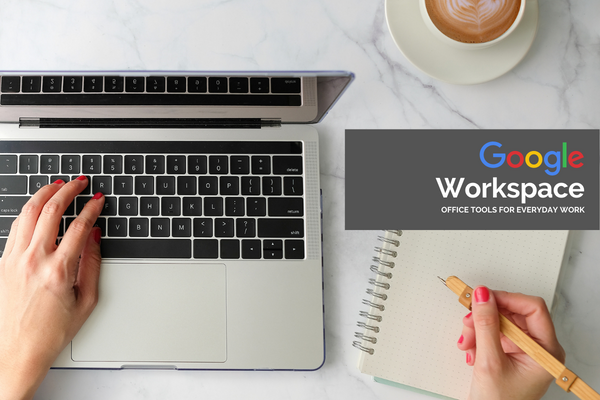About This Course
Managing an organization is a process of connecting individuals and creating a collective. In this process the way a team communicates and shares work is essential to the work they develop and the final result is their collective art. The tool we use to shape and model it, can create a fluid and enjoyable process or a complete nightmare of unuseful steps throughout the process. In 25 years of work, at least 15 in advising, consulting and managing, I have learned some rules about management. One of those is how important is to have tools that facilitate the team collaboration and the workflow of the projects. Contrary to some marketing advertisements, it is not always necessary to expend a lot of money in some expensive computer program. Nowadays, we have a lot of open source, free or paid solutions with free versions. One of the most important solutions available in the market is called Workspace from Google. The Workspace has some paid features like the usage of the Gmail platform for your organisation email and other options like the Shared Drives in the Google Drive. But you can dismiss these two features and use everything else for free. However, this “for free” argument is not the principal reason to change for Google Drive. The most important and valuable reason to do that is the collaboration opportunity that these tools give us. At the beginning, it’s normal that most of the people need to relearn how to work with office tools. But after this initial process of reshape of what we consider to be a collaborative office tool, the project stopped running, to start flying. For this reason, we decided to make this course about how to use some of the features of Google Workspace. Here we will explain, in our perspective, the most important tools of Workspace for the more commun collaborative office teams. My name is Felix Soares, and I selected some videos and curated them in a few sessions in a way you will expertise the basics of these tools.
Course Content
1. Google Drive1
1.0 What is Google Drive 1a
1.1 Create, Upload, Download and Convert on Drive
1.2 Sharing Files and Folders
1.3 Scan , Convert and Search
1.4 Advanced Search, Documents Details and Other Settings
1.5 Team Drive / Shared Drive
2. Google Docs
2.0 Welcome to Google Docs
2.1 Create and Format
2.2 Add Comments in the document
2.3 Indents Margins
2.4 Line Spacing
2.5 Page Number, Headers and Footers
2.6 Columns
2.7 Embed Spreadsheet
2.8 Insert Special Characters
2.9 Bookmarks and Links
2.10 Table of Contents
2.11 Add Ons
3. Google Forms
3.0 Google Slides
3.1 Create, Customize and Share
3.2 Make a Quiz
3.3 Add Ons
4. Google Slides
4.0 Google Slides
4.1 Create and Other Basic Tools
4.2 Add Ons
5. Google Sheets - The Basics
5.0 Google Sheets – The Basics
5.1 Create and upload existed files
5.2 Format
5.3 Use Cell References
5.4 Formulas
5.5 Group Rows and Columns
5.6 Comments vs Note
5.7 Sort and Filter
5.8 Different Types of Sum
5.9 Scatter Charts
5.10 Create Drop Down Lists and Checkboxes
5.11 Today and Now
6. Google Sheets - Advance (optional)
6.0 Google Sheets – Advance
6.1 Protect Cells
6.2 Dynamic Drop Downs from a Range of Data
6.3 Create an Interactive Task List
6.4 Ways to Find the Top or Bottom Values
6.5 Highlight Duplicate Data in a Column or Row
6.6 Insert Special Characters
6.7 Remove Duplicate Data
6.8 Advance Count Cells
6.9 Conditional Formatting Based on Another Cell
6.10 Macro Tutorial with Examples
6.11 Compare Two Lists for Matches or Differences
6.12 Define and Use Named Ranges
6.13 Show Formulas
6.14 Concatenate
6.15 Use Sparklines
6.16 Draw a Straight Line
6.17 Pivot Tables